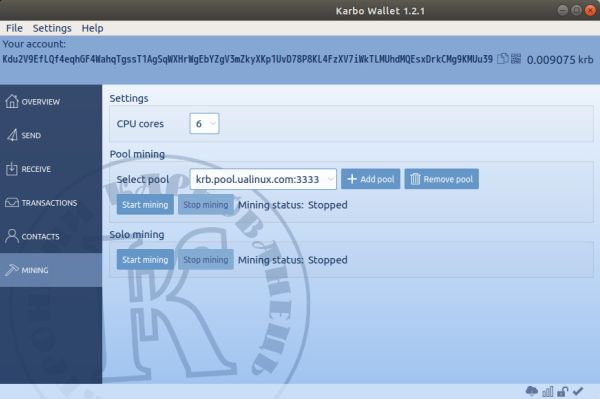After you have installed the Wallet "Karbo" and you have a personal account, you can proceed to the mining of the "Karbo" crypto currency.
This crypto currency has a CriptoNight algorithm, which is optimized to run on not only GPU/graphics processors (graphics cards), but also CPU/conventional processors. This allows the production of "Karbo" by means of an ordinary home computer without the need to collect expensive powerful farms.
There are several options for the extraction of "Karbo":
1. In the native application in the "Mining Minor" mode and in the "Mining in the Pool" mode;
2. Mining in the pool with the help of specialized programs.
Specialized programs for mining allow you to use the video card to work, and on ordinary processors, the efficiency of mining can increase by 50-100% than in its native application.
You can see the approximate results on the speed of production on different processors and video cards here and here.
At the current speed of calculations in the Karbo network, the effectiveness of mining in the "solo" mode tends to zero even if you have a very powerful computer. Therefore, we do not even consider this option.
Consider "mining in the pool".
Mining in a pool means that one block is processed simultaneously by several computers. At the same time, if the block is successfully unblocked, the entire prize is divided evenly between the participants. It is worth noting that although the revenue is divided among all, but still this kind of production is more productive and in the end brings more benefits.
1. Mining in the pool using the native application
We launch the Wallet "Karbo" and in the menu on the left we find the "Mining" item.
Here you can select the number of CPU cores that will be occupied by the prey.
You should pay attention to the number of cores to choose. At a minimum, do not load your computer into one core. For example, you can include a six-core on the mining only on 4-5 cores, etc. This will prevent your notebook processor from overheating.
Finding the number of cores is not difficult and manual. Change the number of cores, run the mining and look at the hashtrack. The higher this figure, the better. It shows how many operations per second (hashes per second) your computer can do.
In addition, you need to "select a pool" (by default, "krb.pool.ualinux.com" is installed). If you do not have it installed, we recommend adding it ("Add pool") and installing it by default.
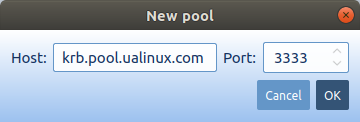
After that, you can click the "Start Mining" button in the "Mining in the Pool" section.
2. Mining in the pool with the help of specialized programs
As mentioned above, the use of specialized programs for mining allows to increase the efficiency by 50-200% using only the processor, and also to use also video cards, which the native client does not allow.
Such a client usually runs through the terminal and the result of its work looks something like this:
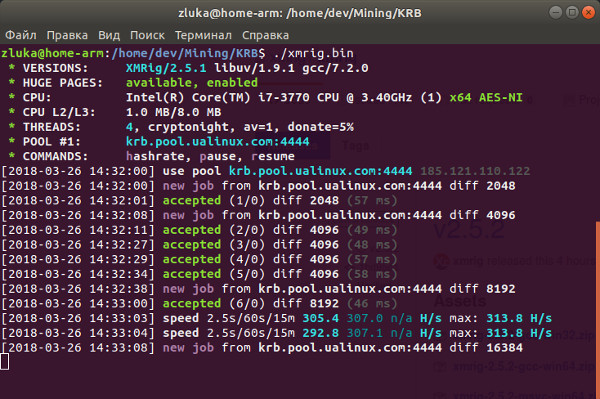
2.1 Mining on the CPU (s)
For Mining on processors, we recommend the XMRig program.
{spoiler title=config.json - configuration example for XMRig opened=0} {{/spoiler}
"algo": "cryptonight",
"av": 0,
"background": false,
"colors": true,
"cpu-affinity": null,
"cpu-priority": null,
"donate-level": 1,
"log-file": null,
"max-cpu-usage": 100,
"print-time": 60,
"retries": 5,
"retry-pause": 5,
"safe": false,
"syslog": false,
"threads": null,
"pools": [
{
"url": "krb.pool.ualinux.com:3333", // port 3333 can be changed according to the table
"user": "YOUR_WALLET", // it is necessary to put your wallet number
"pass": "x",
"keepalive": true,
"nicehash": false,
"variant": -1
}
],
"api": {
"port": 0,
"access-token": null,
"worker-id": null
}
}
2.2 Mining on the GPU (video cards nVidia and AMD)
There are two types of programs that we can recommend to you.
It is worth noting that the programs specified in clauses 2.2.1 and 2.2.2 are already available as ready-made executable files for the Windows platform, and for the Linux platform they must be compiled themselves.
But the effectiveness of the result on Linux is higher, due to the fact that you are compiling the program specifically for your system.
2.2.1 Separately for each type of video card XMRig-nVidia and XMRig-AMD.
The configuration file for both is almost the same
{spoiler title=config.json - configuration example for XMRig nVidia/AMD opened=0}{{/spoiler}
"algo": "cryptonight",
"background": false,
"colors": true,
"donate-level": 1,
"log-file": null,
"print-time": 60,
"retries": 5,
"retry-pause": 5,
"syslog": false,
"opencl-platform": 0, // the line must be removed for nVidia cards
"threads": null,
"pools": [
{
"url": "krb.pool.ualinux.com:5555", // port 5555 can be changed according to the table
"user": "YOUR_WALLET", // it is necessary to put your wallet number
"pass": "x",
"keepalive": true,
"nicehash": false,
"variant": -1
}
],
"api": {
"port": 0,
"access-token": null,
"worker-id": null
}
}
2.2.2 Complex approach XMR-Stak (processors and video cards nVidia and AMD are involved in one program).
This program at the very first determines your processors and video cards and by its response to non-complex questions itself creates its own configuration file for operation.
A full list of specialized programs for mining is available here.
Maybe you'll like more of another program or another will show more performance on your computer.
For greater efficiency of the program, it is necessary for the system to work with large pages in memory. This can increase productivity by 20-40%.
{spoiler title=big_pages.sh - script for Linux opening large pages opened=0}#!/bin/bash{/spoiler}
script=`basename "$0"`
HPS=`grep Hugepagesize /proc/meminfo | awk -F" " {'print $2'}`
NC=`grep -c processor /proc/cpuinfo`
NHP=$(($(($NC*2200/$HPS))+1))
case $@ in
enable)
echo $NHP > /proc/sys/vm/nr_hugepages
ulimit -l $(($NHP * $HPS))
echo "Huge pages enabled"
;;
disable)
echo 0 > /proc/sys/vm/nr_hugepages
echo "Huge pages disabled"
;;
*)
echo -e "Usage: \n$script enable - Enabling Huge Pages\n$script disable - Disabling Huge Pages"
;;
esac
Also you can download this script for Linux, which opens large pages.
In MS Windows, this problem also exists. It is expressed by the inscription "MEMORY ALLOC FAILED: VirtualAlloc failed." in the terminal, at the start of the miner.
Even if you do not see this inscription, it is still better to give access to large pages of memory for greater productivity.
{spoiler title=How to open large memory pages in Windows opened=0}Run the gpedit.msc command from the command line as an administrator.
Next, go "Computer Configuration" -> "Windows Settings" -> "Security Settings" -> "Local Policies" -> "User Rights" Assignment".
The list of policies appears to the right. We need "Lock pages in memory" - open.
Press the button "Add User or Group" - - write "All" without quotes, then click "Check Names", then "OK".
After that, you need to restart the computer. 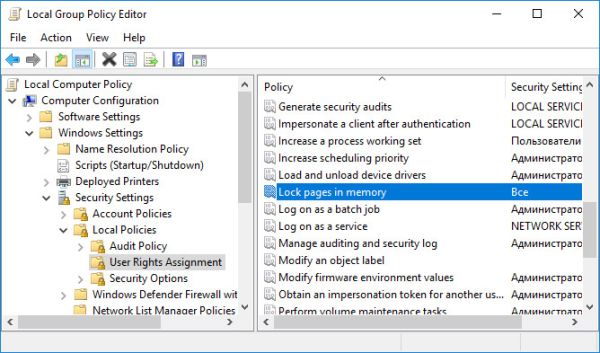 {/spoiler}
{/spoiler}
Also for those who will mining the Karbo on MS Windows, you must install the Microsoft Visual C++ 2015 library
P.S. A recommendation for those who try mining the first time - make sure that the processor and video card do not overheat.
This usually means that the temperature should not exceed 80 degrees.
Checking how the work of the miner on the pool is displayed.
For this, go to the pool: http://krb.pool.ualinux.com/
Drop down the page and in the field Your Stats & Payment History enter the address of your wallet. Then click the Lookup button.
And then in the field Hash Rate: you will see your speed on the pool, as well as paying you.
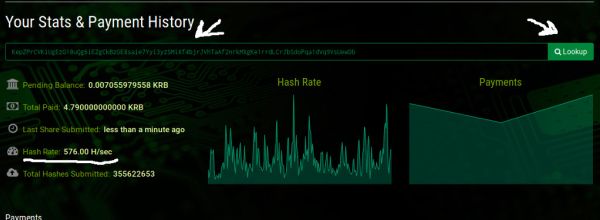 All questions and discussions on this topic, please write to our forum here.
All questions and discussions on this topic, please write to our forum here.